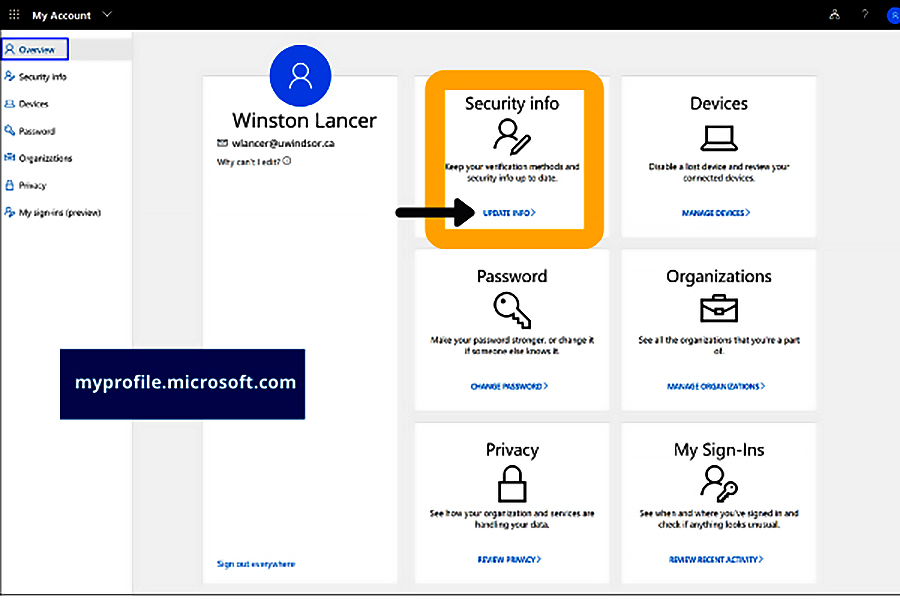The first phase of the rollout of multi-factor authentication (MFA) starts today.
Faculty and staff members who set up their secondary authentication method prior to Jan. 14 will be the first group to have MFA enabled. To confirm implementation of MFA on their UWin Accounts, these 349 early MFA adopters received a notification email from Information Technology Services yesterday.
Other faculty, staff, and student UWin Account holders will be scheduled to have MFA enabled on their accounts during the next several weeks and will be notified by IT Services prior to implementation.
IT Services strongly recommends setting up your authentication options before MFA is enabled on your account. If you have not done so, follow these steps:
- Navigate to myprofile.microsoft.com in a web browser and sign in with your UWinID@uwindsor.ca and UWin Account password.
- In the Security info box, click the UPDATE INFO link.
- Click the + Add method button to add an authentication method. Authentication methods include Phone – text or call and Microsoft Authenticator App – verification code or notification.
To learn more about MFA, visit www.uwindsor.ca/itservices/multifactor. You can also ask a question or open a UWin Account ticket.
—Ericka Greenham