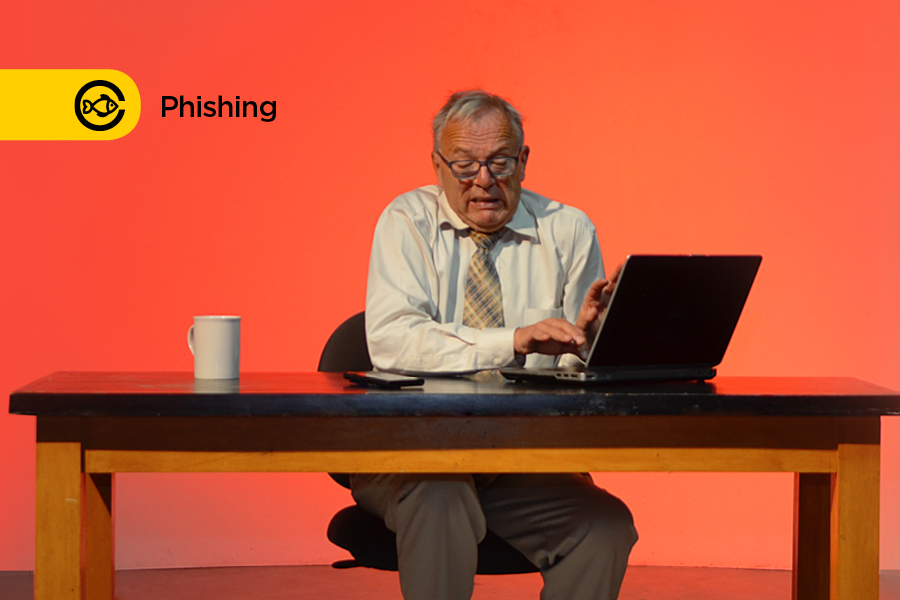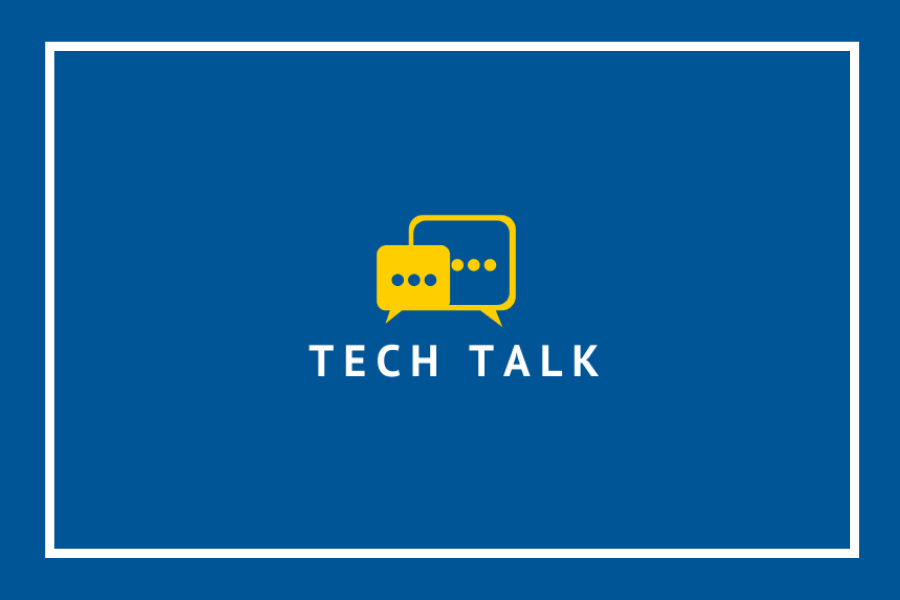Being safe online requires forethought, diligence, and care, says Kevin Macnaughton, team lead security, Information Technology Services.
“The Internet can be a risky place,” he says. “There are plenty of crooks looking to scam you, lots of websites that look safe but steal your information, and many apps that contain malware that will infect your device.”
IT Services’ list of ways to avoid the sharks while surfing the web includes:
- Practising computer care
- Using VPN
- Downloading software using only app stores or vendor websites
- Logging out of websites when you are done using them
- Safeguarding your information with strong passwords
- Sharing only limited personal information online
To learn more ways to stay safer online, see www.uwindsor.ca/itservices/724/avoid-sharks-while-surfing.
Led by IT Services, Cybersecurity Awareness Month efforts highlight cybersecurity issues relevant to the UWindsor community. More information, along with how you can protect yourself, can be found at uwindsor.ca/cybersecurity.