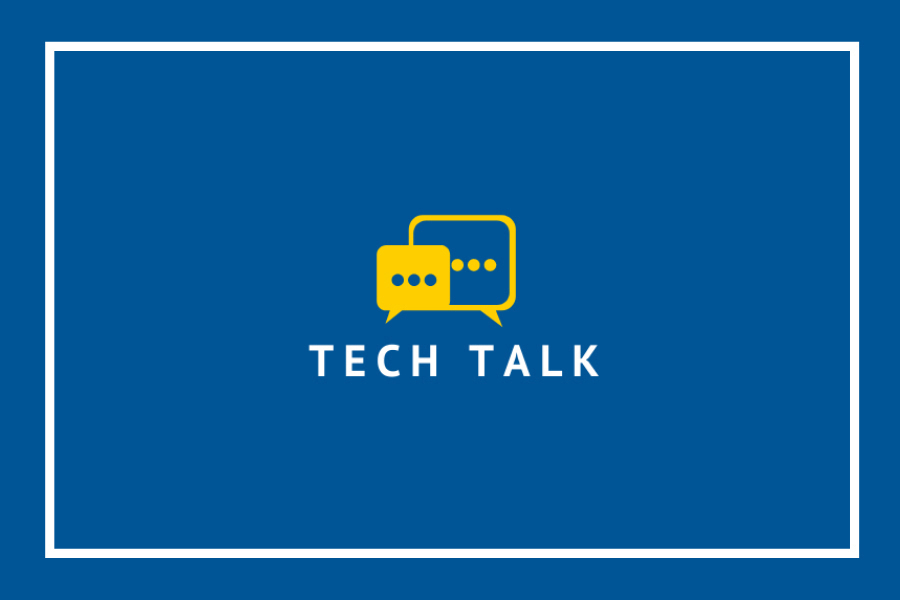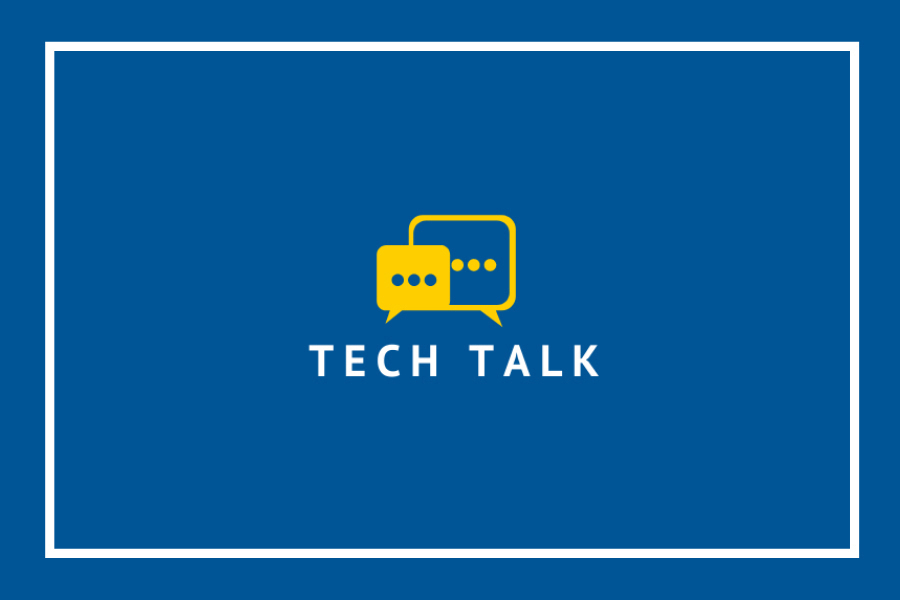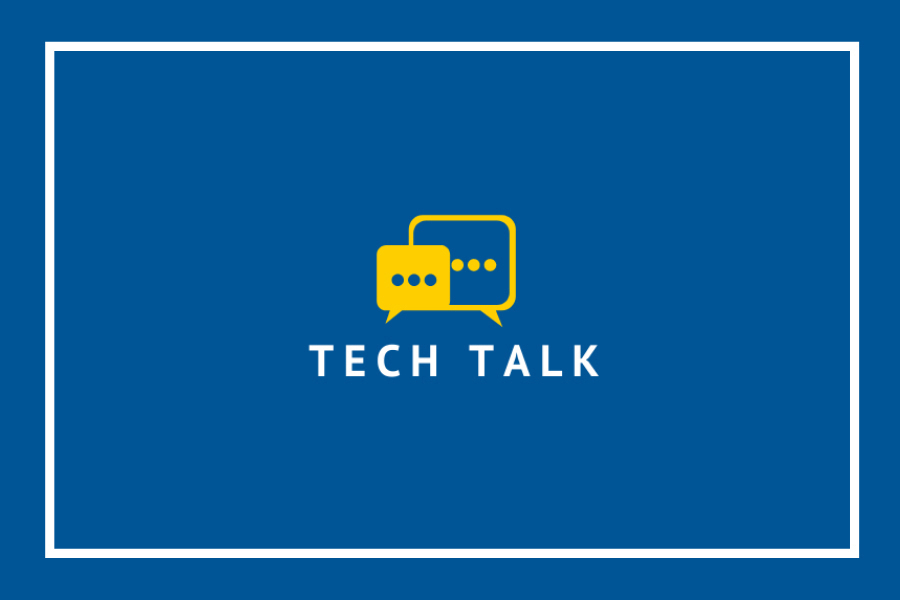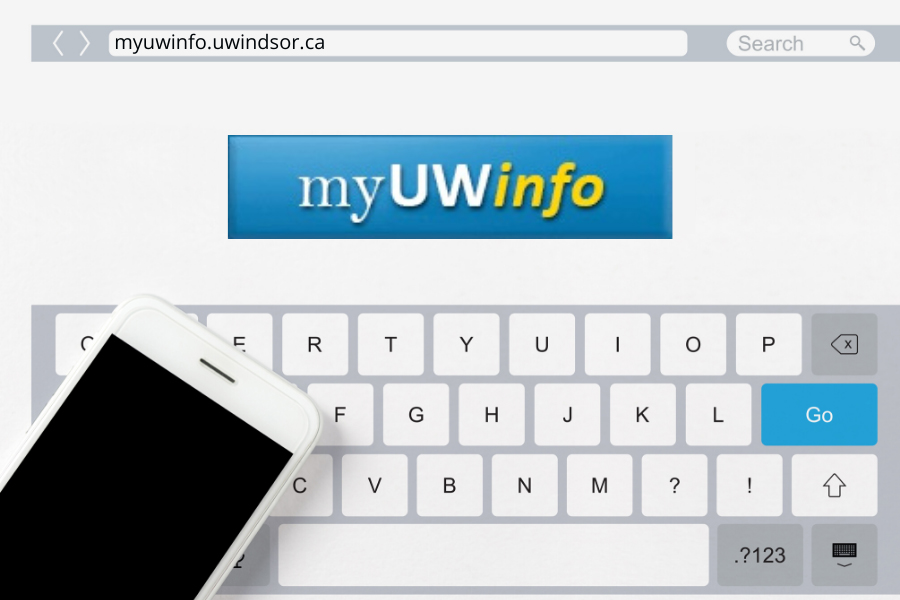
As of today, users will be required to use multi-factor authentication (MFA) to sign in to myUWinfo.uwindsor.ca from an off-campus network.
UWindsor’s gateway to human resource information, myUWinfo joins Blackboard, Office 365, UWinsite Finance, and UWinsite Student as an MFA-protected online resource.
MFA combines two or more independent credentials or “factors” — what you know (i.e. your password) with something you have (e.g. mobile phone) — to create a second layer of security. The security measure was introduced at the University of Windsor during the Winter 2020 semester and is already familiar to most faculty, staff, and students.
“MFA offers our faculty, staff, and student employees an additional layer of protection for their UWindsor employee information,” says Ryan Kenney, executive director of Information Technology Services. “It augments the security measures such as data encryption and local storage already in place.”
If you have not set up your MFA options, you can do so from an off-campus location following the steps outlined at www.uwindsor.ca/its/mfa-setup.
Additional myUWinfo support resources can be found at www.uwindsor.ca/myuwinfo/help or by signing into myUWinfo.uwindsor.ca and selecting a link on the Help tile.
—Ericka Greenham