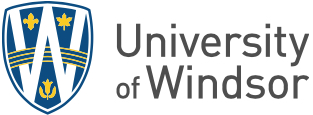Campus community members will be required to migrate or download any remaining files, documents, or data they may still want from the UWindsor-hosted Google Drive by April 30.
“The move to Microsoft 365 for our students and alumni came in 2020. Since then, some students, and alumni, as well as faculty and staff have continued to use Google Drive as a place to save documents or share files.” says Mike Fisher, manager of web services and systems support, IT Services. “We want to ensure people have a final chance to move their files by the deadline.”
UWindsor students should review their Google accounts and save files elsewhere if they have:
- received an email listing failed files after the 2020 migration process;
- used Google products like Sheets or Docs, which save to Google Drive, after the migration process; or
- continued to use their Google account for storage after the migration process.
A few faculty and staff had also activated UWin Gmail accounts for collaboration purposes. These employee accounts were not part of the May 2020 migration. Any files saved only on Google Drive that faculty or staff wish to keep need to be transferred to OneDrive or downloaded prior to the deadline.
Knowledge base articles are available to aid faculty, staff, and students who would like to migrate their outstanding Google files to their OneDrive, which has one terabyte of storage. Alternatively, information on how to download files to a computer is also available.
Alumni who still have files on the UWindsor hosted Google Drive they want to transfer can download them to their computers for storage in their preferred location.