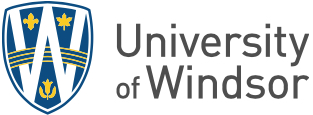Welcome to Information Technology Services at the University of Windsor!
As our name suggests, we provide technology and related services to UWindsor staff, faculty and students in support of the University's academic, research and administrative goals.
The information on this page is intended to help new staff members with their technology needs and questions as they settle into their roles. Additional information regarding the technologies, services and resources highlighted below can be found in the UWindsor IT Self-Service Client Portal.
Your UWin Account is your digital identification for accessing several online services at UWindsor.
A departmental supervisor will need to submit an onboarding ticket in advance of your start date. This is true whether or not you have worked at the University of Windsor before. During the onboarding, you may be given an activation code and asked to activate your account.
Multi-factor authentication (MFA) combines two or more independent credentials or "factors" – typically what you know (e.g. your password) paired with something you have (e.g. your mobile phone) – to create a second layer of security for your UWin Account.
The first time you try to access one of UWindsor’s MFA-protected services and apps, you will receive a “More information required” message and be required to set up your secondary authentication method. To do so, please follow the instructions in this knowledge base article.
A suitable workspace should be identified, taking into account safety, ergonomics, privacy and confidentiality. Ideally, this remote workspace will be within a residence you own or occupy and should be kept private (i.e. free from visitors) to ensure the protection of University systems and information. For more information, please see Working Remotely.
The term "equipment" includes but is not limited to any information technology hardware (i.e. personal computer, smart device, network device, etc.) and software that is used to access University systems and information.
Procurement and Setup
If available, all employees, including faculty members, shall use University-owned computing devices to connect to University systems and information.
The University has established preferred vendor agreements that leverage standard devices and configuration options as well as discounted pricing. To purchase these items, please see your department computer technician or administrative assistant. Alternatively, you can follow the procurement steps outlined in this article.
Once the device is delivered, your department computer technician can assist with the setup of the device. If your department has no dedicated technician, IT Services will setup the device.
Personal Devices
Where University-owned equipment is not available to employees and use of personal devices are necessary, employees should look to access University systems via online software versions (e.g. Outlook, Word, Excel, PowerPoint, etc.), manage all documents through OneDrive, and ensure proper computer safety protocols (e.g. use anti-virus, connect using VPN, update and reboot regularly, etc.) are followed. Efforts should be made to ensure University documents are not downloaded or stored to personal devices given data privacy requirements unless critical to carrying out required job duties.
Employees should strive to limit mixing of professional and personal activity on the University-owned device. Logout and close all work-related programs and web browsers where possible before engaging in personal computing or sharing the device with another user (such as family members or roommates). Use a separate user account for work-related activity to increase security. Enable an inactivity screen lock to prevent accidental use of the work account by others.
Loss or Breach
In the event of a loss of equipment or potential breach of privacy or confidentiality, staff members must inform their respective Department Head as soon as is reasonably possible, as well as the IT Service Desk at 519-253-3000 ext. 4440.
UWindsor takes cybersecurity very seriously. The accounts, information, research, data, and computing resources at the University are of value to hackers, spies and criminals. To help protect our data and technological infrastructure all Faculty, Post-Doctoral Fellows, Professor Adjuncts, Sessional Instructors, Staff and Student Employees are required to complete the web-based training and quiz.
You will need your UWin Account credentials (UWin ID/Username and Password) to access this training.
More information about cybersecurity is available here: www.uwindsor.ca/cybersecurity.
IT Services supports the Microsoft 365 Apps productivity / collaboration suite of tools including:
- Outlook and Outlook on the web
- Email, Calendar, Contacts
- Word, Excel, PowerPoint, OneNote, Publisher, Visio, and Project
- Productivity tools to support campus teaching, learning and operational activities
- OneDrive
- Cloud file storage of up 1TB
- Microsoft Teams & Groups
- Collaborate with colleagues on a single platform for chat, meetings, file sharing, video conferencing, etc.
- Microsoft Stream
- Video sharing/streaming site
- Shared Mailbox
- Utilized for project or group related emails
UWinsite People is UWindsor’s gateway to human resource information.
When you access this secure website (using your UWinID@uwindsor.ca, UWin Account password and MFA) you will be able to access your payroll, tax, pension and other important human resource information.
There are also links to employment information that you may need, such as benefit booklets, collective agreements, online training, and much more.
UWinsite People support resources can be found at https://www.uwindsor.ca/uwinsite/people/305/training-and-resources
Access Information Systems
UWinsite Finance is UWindsor’s financial information platform. It has modules for:
- Accounts Payable
- Accounts Receivable & Billing
- Expenses
- General Ledger
- Planning & Budgets
- Projects - Research & Capital
- Reports
- Self-Service Procurement
- Workflow & Approvals
Since the UWinsite Finance modules operate independently, each has its own unique security and access rules. Anyone on campus who travels, procures goods, or approves either activity will need access to use UWinsite Finance. The modules broadly available to all staff and faculty are Expenses and Self-Service Procurement. Access to other modules is granted based on the employee's job function.
Bookmark or favourite www.uwindsor.ca/uwinsitefinance. Use it to sign in to UWinsite Finance as well as find resources to help you use the system effectively. On the sign in page, make sure to click “Company Single Sign-On” and then if prompted, enter your UWinID@uwindsor.ca, password and MFA.
Need to request access to or assistance with UWinsite Finance? Open a ticket.
UWinsite Student is UWindsor’s student information system. It is a comprehensive tool used by staff, faculty and students to perform tasks and manage information relating to the academic status of students.
Staff access to UWinsite Student is granted based on the employee’s job function. An access request must be submitted.
If you are a UWinsite Student user, bookmark or favourite www.uwindsor.ca/uwinsitestudent. Use it to sign in to UWinsite Student as well as find resources to help you use the platform effectively. NOTE: UWinsite Student is accessed with your UWin Account and protected by MFA.
Need assistance with UWinsite Student? Open a ticket.
There are a number of other Administrative and Academic/Research systems available on campus. For additional information regarding these systems, please contact IT Services.
Office Phone – creation of extension number, directory listing, request of long distance authorization code, voice mail, and other phone service requirements.
The University of Windsor uses Xerox MFDs combined with the PaperCut print management solution to facilitate printing and copying on campus.
For information about setting up PaperCut on your device and using the Xerox MFD, please see Article - Xerox/PaperCut - All-In-One.
If you have questions or issues with printing, please submit a service ticket for Xerox Devices/PaperCut Printing.
Wireless access to the internet via a UWin Account.
Other Resources
- IT Services Help and Support
- IT Services Policies
- IT Services News and System Status Updates
- Tech Talk - byte-sized video how-tos and tips for leveraging ITS-supported software
- Software Support
- A comprehensive listing of services provided by IT Services can also be referenced in the IT Services A - Z guide