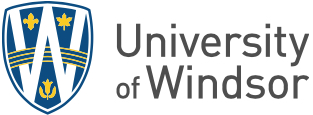Working from two locations
The return to campus means that many employees are now working in two locations part of the time. This work arrangement introduces some additional complexities and potential security issues.
The key concerns when working in two locations are:
-
Keeping your data in sync (e.g., Word and Excel files).
-
Commuting with your laptop or tablet.
-
Securing two computers, especially if sharing the computer at home.
Review work from home guidance.
Recommended Approach (Always use work computer)
If you have a computer dedicated to you on campus, IT Services recommends that you use Remote Desktop to log into your work computer when working from home. Using the remote desktop means that you are doing all your work on your office computer, even when you are on a machine at home.
This provides several security advantages:
-
Your work machine is more secure than a machine at home, especially if you share your home computer with other family members.
-
Your working files are stored in protected offices, on robust network hard drives, or in secure cloud storage like OneDrive.
-
You have consistent work experience, making it easier for you to recognize when something is different, and a first clue that something is wrong.
You can follow these steps to get set up to use Remote Desktop.