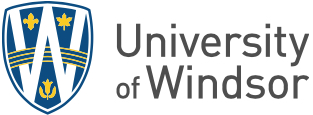It is critically important that you lock, sign out or shut down your device when it is not in use. Failing to do so could expose your accounts to others. This is particularly crucial on public or shared computers such as in classrooms or computer labs.
Windows 10 or 11
Please note, some of the images may be different if you are using Windows 11.
QUICK TIP: The fastest way to lock your computer is the keyboard shortcut Windows key + L
Alternatively, follow the steps below.
1. Click Start Menu icon

2. Click the user icon (could also be your picture or your initials) at the top of the pop-up menu

3. Click Lock
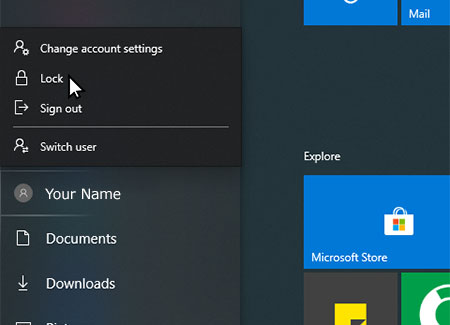
1. Click Start Menu icon

2. Click the user icon (could also be your picture or your initials) at the top of the pop-up menu.

3. Click Sign out

1. Click Start Menu icon in the lower left corner

2. Click the Power icon at the bottom of the pop-up menu

3. Click Shut down

Other Systems
Please check the documentation or website of your system's manufacturer.