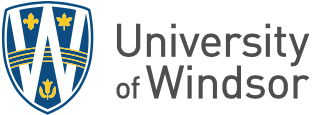Blackboard Learn is the University of Windsor’s campus-wide online learning management system (LMS). It replaced CLEW in this role in Fall 2015.
Frequently Asked Questions about Blackboard Learn
If you are having an issue with Blackboard Learn, contact the Service Desk at Extension 4440 or log in to IT Services' TeamDynamix system to complete a service request. If your situation requires further intervention, your service request will be directed to the party who can best serve you.
Online University of Windsor self-help for many topics is available at uwindsor.ca/blackboard. Content is organized by role in Instructor, GA/TA, and Student categories. You can also find everyday tips and tricks for using Blackboard in your teaching practice at uwindsor.ca/bbtips.
Instructors can request consultations for course redesign options for upcoming semesters by emailing bbconsults@uwindsor.ca.
Course sites are automatically created once you and your course are listed together in the Student information system. If you are having difficulties, check with your departmental support staff to ensure your course has been entered correctly into the SIS. Then, if you need to escalate the problem, complete a service request at uwindsor.ca/bbhelp.
Registered students will automatically be added and updated within your course. Other users, such as departmental support or GAs and TAs, can be added manually. Check the “Instructors: Getting Started” pages at uwindsor.ca/blackboard for step-by-step instructions.
Notable Blackboard Learn features at the University of Windsor include:
- A Tests, Surveys, and Pools Centre with 17 different types of questions.
- Optional customizable grading rubrics for assignments.
- SafeAssign, a plagiarism checker, embedded into the Assignments tool.
- A one-stop Grade Centre, with an additional “Needs Grading” feature to filter out work yet to be completed.
- A Retention Centre, which provides an easy way to identify at-risk students in your course.
- Robust group work features. Instructors can easily create groups and populate them randomly or set up groups for self-enrolment or manual enrolment. In any case, associated group-friendly tools are immediately made available to group members.
- Rich grading options, including one-entry group grading and anonymous grading.
- Self and peer assessment options that allow students to provide both visible and anonymous feedback to their peers.
- Optional discussion board rating feature, which enables users to employ a five-star rating system to help identify helpful or interesting posts.
- Editable user notification settings across the notifications dashboard, mobile devices, and email.
- Integration with the Blackboard Collaborate virtual classroom.
- Journals for individuals or groups.
- A date management feature for adjusting all content and tool dates in your course. Course initiation allows instructors to shift dates for the entire semester by a number of days or in accordance with an expected course start date.
- Import to Grade Centre tool. Enables instructors to quickly upload the results of a Scantron assessment.
- Export to eGrade tool. Instructors can easily transfer final grades from the Grade Centre to eGrade.
- CLEW Import tool. Seamlessly transfer materials from legacy CLEW sites to new Blackboard course shells.
Yes. Training options include specific faculty workshops, open workshops, and online self-paced courses. Further details are available on the CTL's Face-to-Face Sessions webpage. Links to online course registration are also available on that page.
One-on-One Training
Face-to-Face sessions are regularly available. Look for sessions titled “Name Your Topic!”
Group Training
Additional group training sessions are offered on an ongoing basis or by request. Two levels of group training are available to address varying levels of familiarity with technology:
- Decaf: A relaxed and slower-paced workshop that emphasizes step-by step learning. Suitable for the emerging technical explorer or the user who is new to learning management systems.
- Espresso: A comparatively fast-paced, technically driven workshop. Suitable for users who are confident using learning management system tools or other online systems and who are generally very comfortable learning and adopting new technology.
Online Self-Paced Courses for Instructors
Instructors can complete step-by-step, self-paced training courses in their own time and at their own pace. These courses are made available to you after registration as long as you have a UWin ID. For a full description of courses and topics contained within them, visit the CTL's Online Courses webpage.
Online Self-Paced Courses for Students
The self-paced course for students is visible to all students once they are logged in to Blackboard. Select “My Courses” from the Home tab and consult the "Student Orientation - All" site.
There is an extensive online support system available from Blackboard Learn.
Further, online University of Windsor self-help for many topics is available at uwindsor.ca/blackboard. Content is organized by role in Instructor, GA/TA, and Student categories. You can also find everyday tips and tricks for using Blackboard in your teaching practice at uwindsor.ca/bbtips.
If you prefer, several instructional video playlists are also available via Blackboard.com.
As an employee of the University of Windsor, you can access further online educational videos from Lynda.com. Sign in with your UWinID and password via the Organization Sign-In Portal (enter www.uwindsor.ca).
Visit uwindsor.ca/bbproject to find out more about why Blackboard was chosen and access information about updates and upgrades, online self-help, FAQs, governance details, and the BB Tips Blog.
For direct assistance regarding Blackboard Learn, please contact Learning Technologies Educational Consultant Lorie Stolarchuk and/or consult the University's Blackboard Help Index.