UWindsor's YuJa Enterprise Video Platform
https://uwindsor.yuja.com/
Overview
Logging into YuJa through a browser
- Log in directly through the YuJa website (UWinID and password required) at http://uwindsor.yuja.com
- Ensure the University of Windsor Single-Sign-On is selected from the Login Using: drop-down. Click the Login button. When prompted, enter your UWin ID username and password, and you may have to authenticate with multi-factor authentication. (Your YuJa account will be provisioned as a student account upon your first login.)
- A YuJa account is not required to view a video unless the author has requested that you authenticate first.
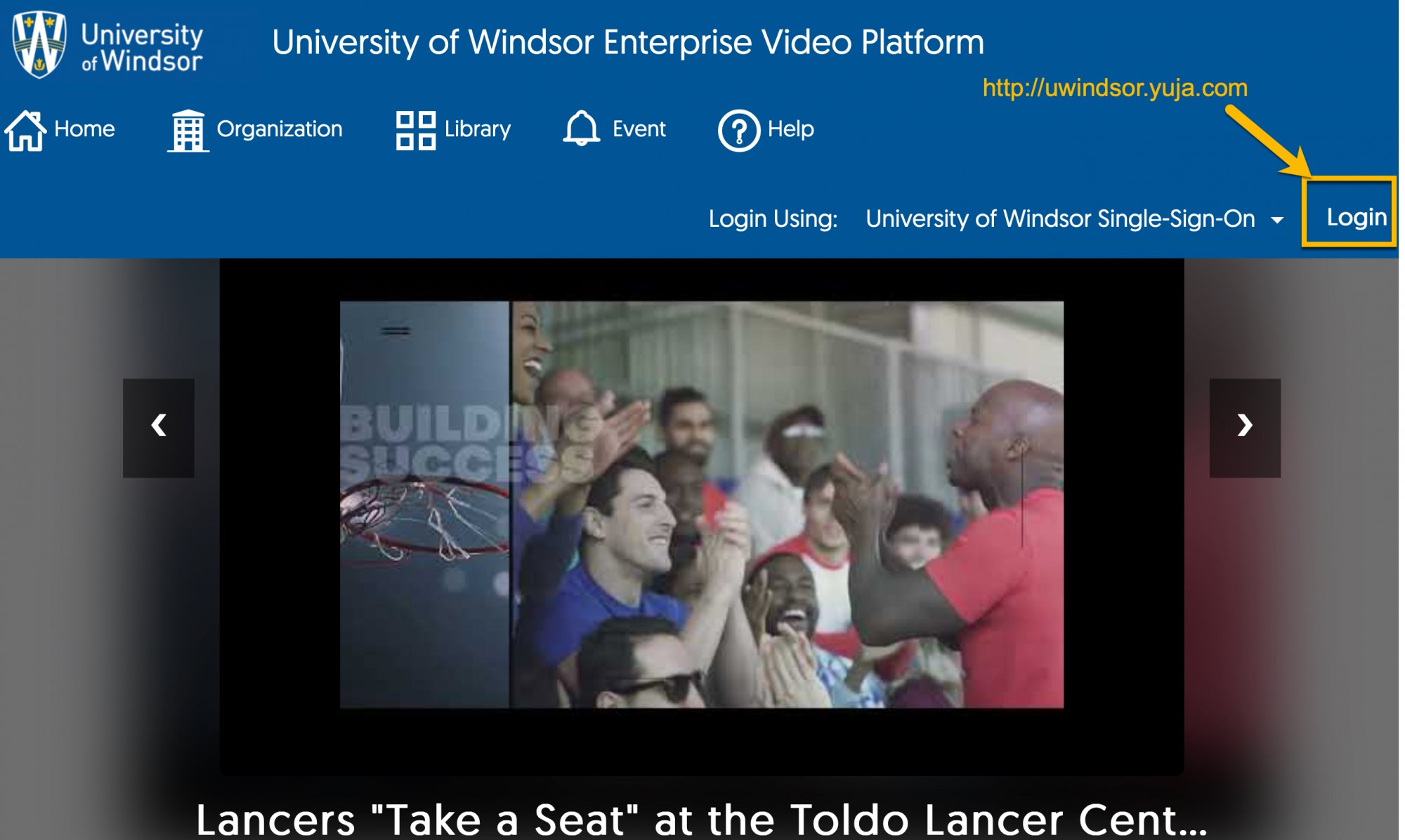
Accessing YuJa from Brightspace
There are several locations within Brightspace to access YuJa. YuJa is available from the Insert Stuff icon within any area using the text editor. From there, you can select the YuJa Media Chooser to embed videos you have on your YuJa account.
Instructors can also access YuJa in a Content section from the Existing Activities menu option and select the YuJa Quicklink. This is also the ONLY location where you should embed a quiz into your course site to have the grading function properly. More on embedding YuJa content from Brightspace's support article.
YuJa Retention Policy
To maintain storage quotas, we are introducing a retention policy for the YuJa platform. Any file that has not been viewed in 750 days (a little over 2 years) will be sent to the owners recycle bin. You will receive an email from noreply@YuJa.com when you have content moved to your recycle bin and you will have 30 days to access your recycle bin and restore it before it is deleted. 7 days before it is deleted you will receive a second email warning you that the content will be permanently deleted from your recycle bin. This retention policy will go into effect as of May 1st 2025. If you have any questions or concerns please submit a YuJa Team Dynamix Ticket.
Below are links to the steps and requirements on the YuJa official documentation site for using YuJa.
Video Tutorial Collection
Articles
Getting Started
- Quick Start for Students and Users
- Quick Start for Instructors and Content Owners
- User Account Settings
Recording/Quizzes
- Using the YuJa App
- Recording with the YuJa Browser Capture
- Recording videos on Windows or Apple devices
- Video Quizzes
- Inserting a YuJa video quiz into UWindsor's Brightspace LMS
- Recording and creating a transcript with the YuJa Browser Capture
Editing
Media Management
- Embedding a Video into Brightspace
- Getting Links and Embed Codes for your videos
- For Students: embedding a YuJa video into your assignment
- For Stuents: Having trouble taking a YuJa quiz? Make sure you have cookies enabled for your browser.
- Media Management (playlist, uploading/downloading, sharing and publishing, captioning)
- Media Channels
- Media Player
- Accessing your recycle bin
Analytics
Getting Help
YuJa has a 24/7 support site with articles, videos, chat, and a location to request support through a direct ticket at support.yuja.com. If your question is of a nature that only applies to UWindsor, don't hesitate to get in touch with IT Services using a TeamDynamix ticket and include YuJa in your description. If you would like a consultation on best practices for using YuJa in your courses, please email ooltech@uwindsor.ca, and we will schedule a time to work with you.
