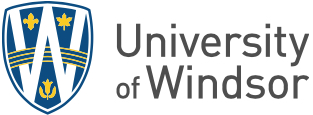Welcome to Information Technology Services at the University of Windsor!
As our name suggests, we provide technology and related services to UWindsor faculty, staff and students in support of the University's academic, research and administrative goals.
The information on this page is intended to help new sessional instructors with their technology needs and questions as they settle into their roles. Additional information regarding the technologies, services and resources highlighted below can be found in the UWindsor IT Self-Service Client Portal.
Your UWin Account is your digital identification for accessing several online services at UWindsor.
A departmental supervisor will need to submit an onboarding ticket in advance of your start date. This is true whether you have worked at the University of Windsor before or not. During the onboarding, you may be given an activation code and asked to activate your account.
Multi-factor authentication (MFA) combines two or more independent credentials or "factors" – typically what you know (e.g. your password) paired with something you have (e.g. your mobile phone) – to create a second layer of security for your UWin Account.
The first time you try to access one of UWindsor’s MFA-protected services and apps, you will receive a “More information required” message and be required to set up your secondary authentication method. To do so, please follow the instructions in this knowledge base article.
The term “equipment” includes but is not limited to any information technology hardware (i.e. personal computer, smart device, network device, etc.) and software that is used to access University systems and information.
Set Up
Most sessional instructors are required to provide their own device. These devices are often referred to as Bring-Your-Own-Devices or BYODs
A BYOD must meet the University of Windsor’s Conditional Access security requirements to be granted access to most University systems, applications (including Brightspace), and files.
To meet the Conditional Access security requirements, a BYOD must:
1. Be running a supported operating system/distribution:
- Windows 10 or 11
- macOS 13,14, or 15
- Linux
- Ubuntu Desktop 22.04 or 20.04 LTS (physical or Hyper-V machine with x86/64 CPUs)
- A GNOME graphical desktop environment (automatically included with Ubuntu Desktop 22.04 and 20.04 LTS)
NOTE: Chromebooks are not supported; nor are devices managed by other organizations
2. Be registered with device administration
3. Have the GlobalProtect VPN installed
4. Be kept compliant
UWindsor takes cybersecurity very seriously. The accounts, information, research, data, and computing resources at the University are of value to hackers, spies and criminals. To help protect our data and technological infrastructure all Faculty, Post-Doctoral Fellows, Professor Adjuncts, Sessional Instructors, Staff and Student Employees are required to complete the web-based training and quiz.
You will need your UWin Account credentials (UWin ID/Username and Password) to access this training.
More information about cybersecurity is available here: www.uwindsor.ca/cybersecurity.
IT Services supports the Microsoft 365 Apps productivity/collaboration suite of tools including:
- Outlook and Outlook on the web
- Email, Calendar, Contacts
- Word, Excel, PowerPoint, OneNote, Publisher, Visio, and Project
- Productivity tools to support campus teaching, learning and operational activities
- OneDrive
- Cloud file storage
- Microsoft Teams & Groups
- Collaborate with colleagues on a single platform for chat, meetings, file sharing, video conferencing, etc.
- Microsoft Stream
- Video sharing/streaming site
- Shared Mailbox
- Utilized for project or group related emails
UWinsite People is UWindsor’s gateway to human resource information.
When you access this secure website (using your UWinID@uwindsor.ca, UWin Account password and MFA) you will be able to access your payroll, tax, pension and other important human resource information.
There are also links to employment information that you may need, such as benefit booklets, collective agreements, online training, and much more.
UWinsite People support resources can be found at https://www.uwindsor.ca/uwinsite/people/305/training-and-resources
Access Information Systems
D2L's Brightspace is UWindsor learning management system.
Brightspace is an agile, cloud-based system that offers enhanced accessibility features and a mobile-first design. It has a modern interface that is clean and easy to navigate.
- Log into Brightspace
- Find training, resources, how-to's and more on uwindsor.ca/brightspace
- If you need help with the platform, you can open a ticket.
eCV, the Electronic Curriculum Vitae system, provides a common standard for documenting academic careers for faculty members.
- Sign in to eCV
- Need assistance with eCV? Open a ticket.
UWinsite Finance is UWindsor’s financial information platform. As a faculty member, you are most likely to use it for submitting expense claims as well self-service procurement.
Bookmark or favourite www.uwindsor.ca/uwinsitefinance. Use it to sign in to UWinsite Finance as well as find resources to help you use the platform effectively.
UWinsite Finance access is not automatically provided for a new employee and must be requested. Access and any other assistance with UWinsite Finance can be found by opening a ticket.
UWinsite Student is UWindsor’s student information platform. As a faculty member, you will use it to:
- Find your class schedule
- Find your class rosters
- Grant class permissions
- Find your final exam schedule
- Input grades (and grade changes when necessary)
- Address grade appeals
Bookmark or favourite www.uwindsor.ca/uwinsitestudent. Use it to sign in to UWinsite Student as well as find resources to help you use the platform effectively.
Need assistance with UWinsite Student? Open a ticket.
There are a number of other Administrative and Academic/Research systems available on campus. For additional information regarding these systems, please contact IT Services.
Find instructions, support and how to request AV equipment in our knowledge-base article.
Wireless access to the internet via a UWin Account.
The University of Windsor uses Xerox MFDs combined with the PaperCut print management solution to facilitate printing and copying on campus.
As a sessional, you will likely be using a BYOD. For instructions on how to print view the Article - How Do I Print from a Personal Device?
If you have questions or issues with printing, please submit a service ticket for Xerox Devices/PaperCut Printing.
Sessional instructors are provided with a shared office space. Usually, phones are located in these spaces, please check the display screen for the phone’s extension number. Please note the phone is shared with other sessional instructors.
Other Resources
- IT Services Help and Support
- IT Services Policies
- IT Services News and System Status Updates
- Tech Talk - byte-sized video how-tos and tips for leveraging ITS-supported software
- Software Support
- A comprehensive listing of services provided by IT Services can also be referenced in the IT Services A - Z guide