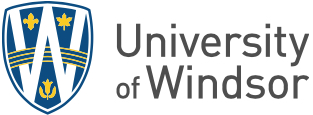With most UWindsor faculty, staff and students now working from off-campus locations, Information Technology Services recommends the following pointers for keeping your personal information, University data and all devices safe:
#1 – Use a Virtual Private Network (VPN) connection
VPN provides secure remote access and secure data transmission between devices that are not connected to the University’s campus networks and systems. Essentially, using VPN allows the University firewall to protect you, even from home.
To learn how to install, set up and use UWindsor’s free VPN, click here for Windows devices and here for Mac devices. Note: Your UWin ID and password will be required to access these articles.
#2 – Patch and reboot regularly
Computers and devices run using computer programs that operate the hardware (operating system) and enable access to services and functionality (software). These computer programs are not perfect, and they contain errors (bugs) that can provide a means for a hacker to gain access to your device or data. These bugs are corrected by software updates, patches and fixes.
You should:
- Apply Operating system updates
- Install Software (like web browser) updates
- Accept Mobile app updates
- Enable automatic updates
- Reboot your device regularly
Generally, all you need to do is reboot your device and it will update as it restarts.
#3 – Be extra vigilant of emails and texts about COVID-19 or government shutdowns
Remember not everyone on the Internet has good intentions. It is important to stay aware, slow down and report any unusual electronic communications to IT Services, so it can be verified.
For help spotting suspicious electronic communications, check out the infographic on UWindsor’s Don’t Take the Bait webpage.
#4 – Get real anti-virus
It is important that you run always-on, full-featured anti-virus from a reputable vendor that scans continuously for malware. Many free anti-virus tools that you can download free from the Internet are run-on-demand, and only scan and protect your computer when you run it manually.
If your computer is running on Windows 10, it comes with Windows Defender, so you already have anti-virus software installed. You can use the “Windows Security” app to be sure there are no problems.
If your computer is not on Windows 10, Sophos is an effective anti-virus software and it is available for free to UWindsor campus community members. Visit www.uwindsor.ca/antivirus to learn how to download and install Sophos on your computer.
#5 – Make sure family and friends understand they cannot use your work devices
To help prevent work information being lost or your computer getting infected, ensure your children, other family members and guests do not use your work devices. Also, be very careful of what they do on a home machine you are using for work.
For a shared computer, make them aware that you need the machine for work and it must be kept in good condition. Discourage family and guest from downloading movies and games on that device. Keep them from surfing unfamiliar sites or clicking on links without checking where the link leads. Set a ground rule that they cannot download or install anything new without checking with you first.
Additional Resources
Help
If you need assistance, please ask a question or open a support request. As a second option, the IT Service Desk can be contacted Monday - Friday from 8:30 a.m. - 4:30 p.m. by phone at 519-253-3000 ext 4440. Please be sure to leave your callback number if you leave a message.