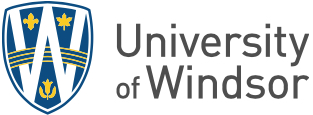SPSS 30 Single User Version – Windows
Installation
Once you have the installation file, right click on it to Run as administrator.
- Select Yes to install
- After Preparing to Install Screen, click Next.
- Select I accept the terms of the license agreement and click Next.
- You can change the Destination Folder if desired, otherwise, click Next.
- Select Install.
- At the end of the installation, leave start IBM SPSS Statistics now checked and click Finish.
- Select Launch License Wizard to activate.
- Click Next in the Licensing window.
- Select Authorized User.
- Copy and paste the code that was sent to you separately into the Enter Code field and click Add, then Next.
System Requirements - Windows 7 or newer
Disk Space Desktop
4 gigabytes (GB) of available hard-disk space.
Display Desktop
1024*768 or higher screen resolution
Memory Desktop
4 gigabyte(GB) of RAM or more is required, 8 gigabyte(GB) of RAM or more is recommended for 64-bit Client platforms.
Network: adapters, drivers, protocols
IPv6 is supported and it is not required.
Processor Desktop
1.6 GHz or faster
SPSS 30 Single User Version – MAC
Installation
- Begin installation by double clicking on the installation file sent to you.
- Select Continue.
- Accept the Software License Agreement by clicking Continue and Agree.
- Use the default Installation Location and select Install.
- If prompted, enter your own Mac administrator credentials and select Install Software.
- SPSS 30 will begin installation
- When the installation is finished, select Close
- Open SPSS and Select Launch License Wizard
- The IBM SPSS Statistics Licensing window will appear momentarily. Click Next.
- Make sure Authorized user license is checked and select Next.
- Copy the authorization code sent to you and Paste into the Enter Code box and click Add. Select Next.
- Once the code is authorized. Select Next.
- Select Finish.
System Requirements
SPSS Statistics 30 supports macOS 10.13, 10.14, 10.15, and 11.0
Disk Space Desktop
4 gigabytes (GB) of available hard-disk space.
Display Desktop
1024*768 or higher screen resolution
Memory Desktop
4 gigabyte(GB) of RAM or more is required, 8 gigabyte(GB) of RAM or more is recommended for 64-bit Client platforms.
Network: adapters, drivers, protocols
IPv6 is supported and it is not required.
Processor Desktop
1.6 GHz or faster
AMOS 30
Limit 20 licenses
Installation
You must run the installer as administrator:
- Right click on the file that was sent to you and choose Run as Administrator.
- Click Next.
- Select the first option I accept the terms in the agreement. Click Next.
- Do not change the default destination folder. Click Next.
- Click Install.
- Select to Start IBM SPSS Amos 30 now. Click Finish. The Licensing Wizard no longer auto starts, so you will receive a No valid license found error message.
- To manually initiate the authorization wizard, click the windows key and look for IBM SPSS Amos 30 License Authorization Wizard. Right click on the program and choose Run as Administrator.
- Click Next.
- Verify that Authorized User is checked, then click Next.
- Enter the code that was sent to you, then click Next.
- AMOS is now licensed.
System Requirements
SPSS
Operating system. Windows 10, Windows 8.1.
Processor: Intel or AMD x86 processor running at 1 gigahertz (GHz) or higher.
Memory: 2 gigabyte (GB) of RAM or more.
Hard disk: 1 gigabytes (GB) of available hard-disk space.
Display: XGA (1024x768) or a higher-resolution monitor.