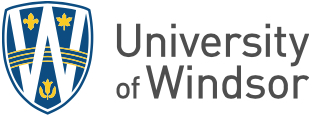The Accessibility for Ontarians with Disabilities Act (AODA), 2005 requires that website content is made available to everyone regardless of their disability.
Web content includes:
- the web page text
- uploaded documents (.pdf, .doc, .txt, etc.)
- uploaded images
- uploaded video
As part of the University's commitment to meeting its responsibilities under the legislation all new sites are reviewed to ensure they are accessible and meet all AODA, WCAG 2.0 and W3C requirements before going live to the public.
Accessibility Tutorials from OHREA
Key Accessibility Requirements for Websites
- Use headings properly and in the correct order to organize information on your page.
- Headers should not be used as a way to make text bigger.
- Don't use "Click Here" as hyperlink text, explain in clear English where the link goes and what will happen when the link is selected.
- Use Alt Tags and Titles with images.
- Describe images as completely as you can in alt tags.
- Do not rely on colour solely as a visual clue.
- Use tables only for tabular data—do not use them to design or control the layout of your page.
- Use bold and italics to highlight text. Do not underline—underlining indicates a hyperlink.
- Use left justification for text, do not use full justification.
- Do not use multiple fonts or inconsistent formatting on a single page.
- All videos posted must have closed captioning.
- All attached documents must be properly accessible—just like the page itself.
Review the lesson on how to use the Drupal Check Accessibility tool.
A note on PDF files
Adobe Portable Document Format (PDF) is a file format used to present and exchange documents reliably, independent of software, hardware, or operating system.
You can save out a PDF format file from many software programs like Microsoft Word. It is a quick and easy way to ensure the person receiving your document sees exactly what you see.
Unfortunately, many people do not realize it is a proprietary format created by Adobe. And the only way to make sure you have a completely accessible PDF format file, under the Disabilities Act, is to use Adobe Acrobat Pro software.
Most PDF files on campus are not built properly, are not accessible and most editors on campus do not have Acrobat Pro to make the proper corrections.
Where ever possible, eliminate the use of PDF files on your website. Copy the content out of the PDF and put it on a regular web page. You will save yourself an enormous amount of headaches.
In addition to the accessibility issues, PDF format files are difficult to download and read on a mobile device.
If your website is student-facing the majority of your users are accessing your website on a mobile device. You should be making your content as easy as possible to access. PDFs are a poor choice in this regard.