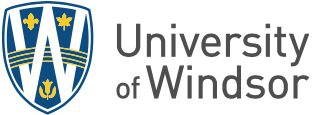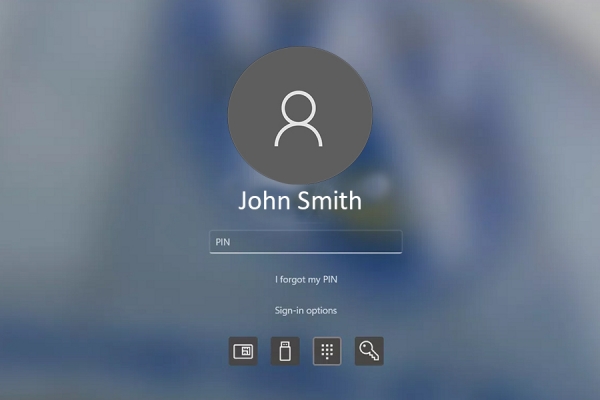 As of May 1, Windows Hello will make signing in quicker while helping safeguard the University’s systems and data.
As of May 1, Windows Hello will make signing in quicker while helping safeguard the University’s systems and data.
As of May 1, University of Windsor employees with a computer enrolled in device administration can use additional authentication methods to sign into Windows. This newly enabled feature, Windows Hello, will make signing in more secure and quicker while helping safeguard the University’s systems and data.
There are two requirements users need to have in place to use Windows Hello. They must set up a six-digit numerical personal identication number (PIN) on their device before enabling other sign-in options. The PIN will only work on that device; users can enable a PIN on other devices as well. In addition, the computer must have a working Trusted Platform Module (TPM) 2.0 chip where the device’s PIN is securely stored.
Once the device PIN is set up, users can choose to enable facial recognition or fingerprint sign-in, depending on their preference and the device. The biometric data stays in a secure location on the computer and is not sent to external devices or servers. Users can learn more about how to set up biometric sign-on methods on a workstation with Windows 10 or 11.
Even with the introduction of passwordless sign-in options, employees will still have a password on their UWin Account and can still use it to sign into Windows. The device PIN, however, provides a quicker way to sign in that will never expire. Users should keep the PIN confidential, much like a bank card PIN.
Once signed on, users will not be asked for a password when accessing enterprise applications like Microsoft Office 365, Brightspace, UWinsite Finance, UWinsite Student, myUWinfo, or the UWindsor Self-Service Client Portal. If users are asked for a password after signing on to their device for any of the systems above, they should be suspicious of a phishing attempt or see if their device is not set up correctly. As always, the IT Service Desk can be contacted for assistance.