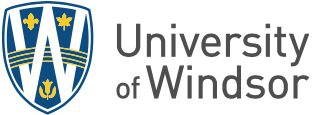It is everyone’s responsibility to maintain security standards on their computer.
It is everyone’s responsibility to maintain security standards on their computer.
“It is everyone’s responsibility to maintain security standards on their computer, personal laptop, or other equipment used to access our campus network,” says Marcin Pulcer, assistant director for client services in Information Technology Services.
Maintaining these computer security standards ensures UWindsor’s systems and data are free of malicious software (malware) and not compromised — ultimately aiding in the protection of the University’s valuable research and data.
In accordance with identified security standards and best practices, IT Services has defined a set of security requirements for workstations, computers and mobile devices including:
- Having the most current operating system update installed, with up-to-date security features such as anti-malware, anti-spyware, and firewall enabled.
- Being enrolled in the University’s device management system which confirms access to the network.
 To check if your device is enrolled and meeting these security requirements, visit portal.manage.microsoft.com, and select Devices.
To check if your device is enrolled and meeting these security requirements, visit portal.manage.microsoft.com, and select Devices.
You will find a list of devices for which you are responsible. If you would like to add a personal device that you use for work, register it with the Azure Active Directory and enrol it in Intune Mobile Device Management. You can do so by following the Bring Your Own Device (BYOD) – Device Compliance instructions.
If you receive a “UWindsor Device Alert” email, review it and take the required action. The key to keeping security standards current is to allow your mobile device, computer, or laptop to receive automatic system and security updates, and to restart when prompted. A set of Knowledge Base articles is available for more information about the device compliance specifications and troubleshooting.
The IT Service Desk is available to help with security standards. Connect via phone at 519-253-3000, ext. 4440, or by live chat in the bottom right corner of www.uwindsor.ca/its or www.uwindsor.ca/itshelp.