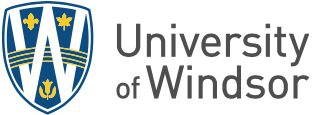A phone call or text message can be used as an authentication method.
A phone call or text message can be used as an authentication method.
The phased rollout of multi-factor authentication (MFA) at UWindsor begins Thursday, Jan. 30. “Early adopter” faculty and staff members will be the first to receive this new security protocol.
“While you can set up your MFA options after the security feature is enabled on your UWin Account, it is more difficult,” says Marcin Pulcer, assistant director of client services in Information Technology Services. “We strongly encourage anyone who has not already set up their MFA options to take a few minutes and do so as phased implementation will be occurring for all UWin Account holders over the next several weeks.”
To set up your MFA options:
- Navigate to myprofile.microsoft.com in a web browser and sign in with your UWinID@uwindsor.ca and UWin Account password.
- In the Security info box, click the UPDATE INFO link.
- Click the + Add method button to add an authentication method.
- Authentication methods include: phone – text or call — and Microsoft Authenticator App, verification code or notification.
- While there are different authentication options, one of them will be designated as the default method. This method can be changed at any time.
- You can return to the Security info screen at any time to change or delete an authentication method.
IT Services strongly recommends that UWin Account holders set up multiple authentication options for redundancy.
For more detailed information about authentication setup, see this knowledge base article.
Note that once MFA is fully rolled out at UWindsor, setting up authentication options will be mandatory, as access to UWindsor’s networks from off-campus locations will be denied without one. To learn more about MFA, visit www.uwindsor.ca/itservices/multifactor. You can also ask a question or open a UWin Account ticket.
—Ericka Greenham