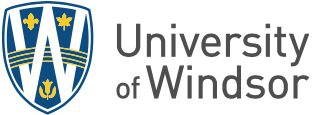Use a landline or smartphone to receive a verification code.
Use a landline or smartphone to receive a verification code.
Multi-Factor Authentication (MFA) will be rolled out at UWindsor starting Jan. 30.
MFA combines two or more independent credentials or “factors” — what you know (e.g. your password) with something you have (e.g. your phone) — to create a second layer of security for your UWin account.
Fiction: MFA will be in effect all the time.
If you are on campus using a campus network — working in your office, teaching in a classroom, or conducting research in a lab — you will not be asked for a secondary authentication token. MFA comes into effect only when you are working or travelling off campus and trying to access Blackboard, Office 365, UWinsite Finance, or UWinsite Student.
Fiction: I need a smartphone to use MFA.
You can receive a verification code to a landline phone. You may use your home phone if you wish to use a landline with the caveat that you will not have access to it while travelling.
Fiction: MFA makes it more difficult to access systems.
With the implementation of MFA for faculty, staff, and students, the University will decrease the requirement for changing your password from 120 days to 365 days. You will also get prompted for a secondary token only once every 30 days per device.
Fact: Registering for MFA is easier if I do it before MFA is enabled on my account.
After MFA is enabled on your account, the first time you try to access Blackboard, Office 365, UWinsite Finance, or UWinsite Student from off-campus, you will be asked to set up your MFA options. This set-up process is trickier to navigate and more frustrating because it interrupts the task you want to complete.
Instead, IT Services strongly recommends you set up your MFA options before the rollout of MFA begins following these steps:
- Navigate to myprofile.microsoft.com in a web browser and sign in with your UWinID@uwindsor.ca and UWin Account password.
- In the Security info box, click the UPDATE INFO link.
- Click the + Add method button to add an authentication method. Authentication methods include Phone — text or call and Microsoft Authenticator App — verification code or notification.
To learn more about MFA, visit www.uwindsor.ca/itservices/multifactor. You can also ask a question or open a UWin Account ticket.
—Ericka Greenham