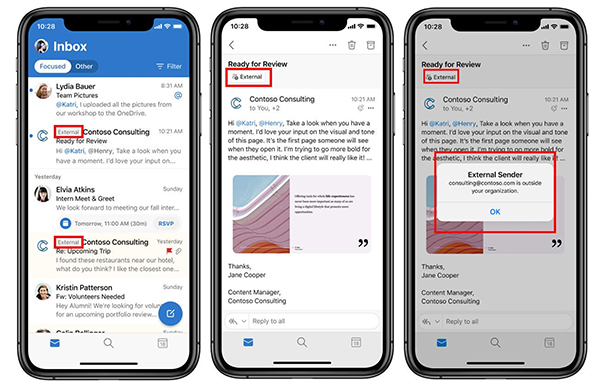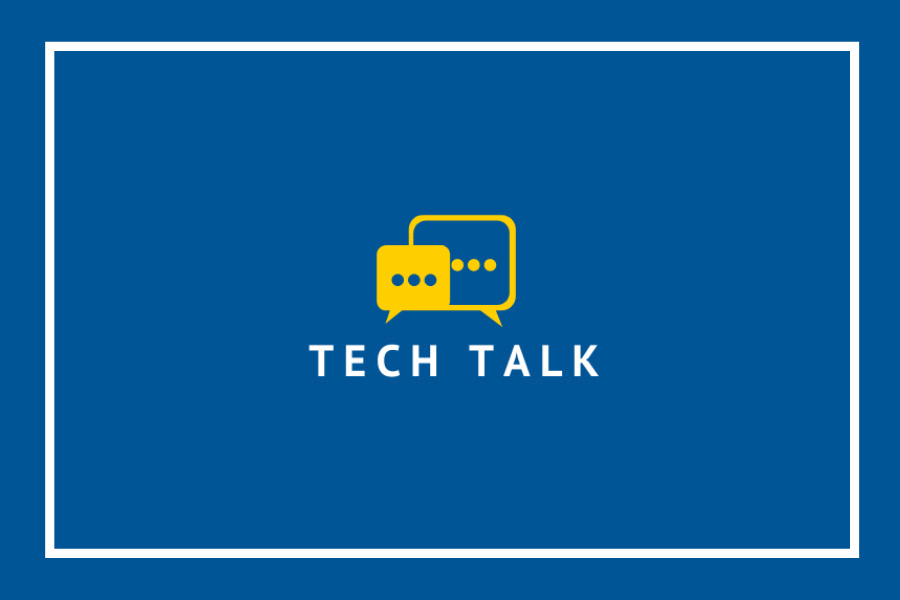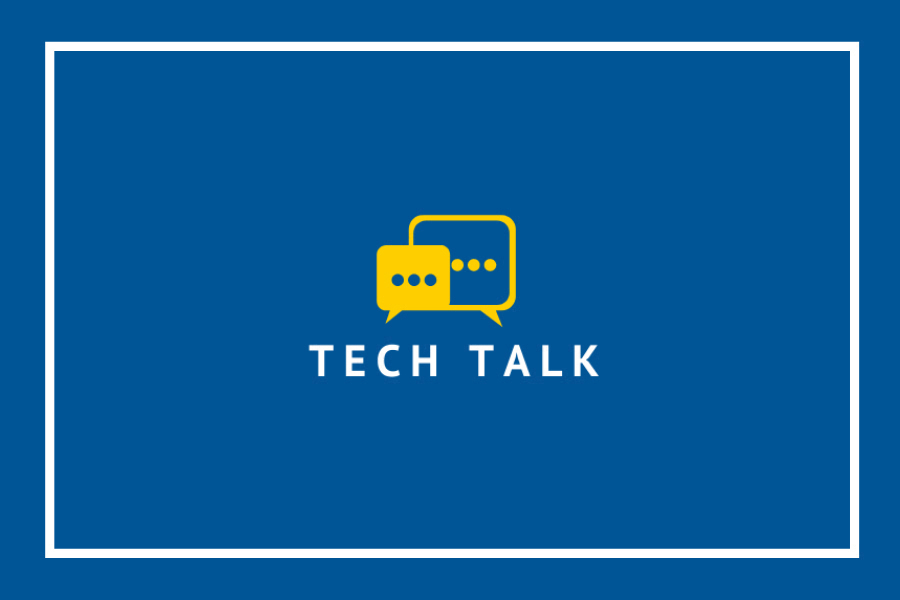Undocumented workstations running the Windows 7 operating system will be blocked from accessing the University network starting Monday, July 5, as part of the security enhancements under the Y2K20 Project to modernize computer workstations.
“Windows 7 has been out of support since January 2020,” says Marcin Pulcer, assistant director, of Information Technology Services. “Leaving devices running an out-of-date operating system on our network increases the risk not only to the security of your personal, corporate, or research data but also to that of all other users’ data on the University network.”
Once blocked, devices will no longer be able to access the University network. This means that if you are using an undocumented Windows 7 workstation, you will not be able to remote desktop to your device from home, or access the internet, OneDrive files, or other internet-dependent applications.
There are approximately 50 documented Windows 7 devices currently in use. The users of these workstations have been contacted by IT Services via email. Users of these devices will be granted a temporary exception so they can continue to access the University network while the campus is operating remotely.
If your workstation is running Windows 7 and you have not received an email, complete this form by Monday, June 21, to add your computer to the temporary exception list and the worklist to be upgraded to Windows 10.