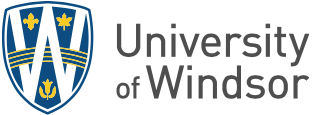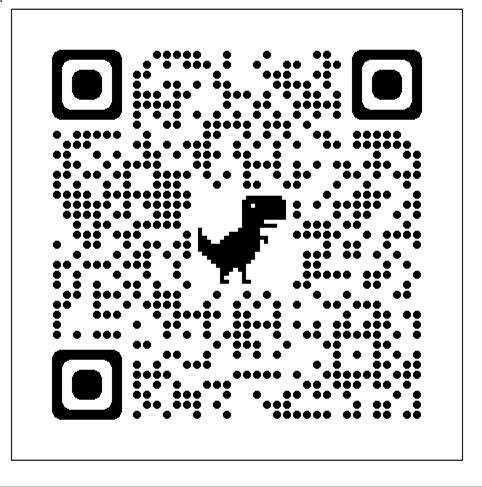Updates
Effective March 2020 we no longer accept cash as a payment option.
WEB (Internet) or Telephone Banking
If you have Web banking set up, simply add the University of Windsor as a payee or Windsor University depending on your bank. Your 9-digit student ID is your account number for web payments. If you do not have online or telephone banking privileges, contact your bank to establish this service. Electronic banking may take up to 72 hours for the bank to authorize the transfer of funds. Electronic payments are credited to your account the date the bank transmits the funds to the University. It is recommended you make your payment a few days prior to the deadline to ensure funds are received.
Credit Card/Pre-Authorized Debit and Authorized Account User (Online Only)
This service allows you to make real-time Credit card payments for University of Windsor student accounts. PayPath accepts most major Credit cards for your convenience. A non-refundable PayPath service charge of 2.50% (minimum $3.00) will be added to your card payment. You will be given an opportunity to approve your payment prior to processing. We also accept Pre-Authorized Debits without a service charge.
To access, sign into UWinsite Student> Financial Account> Student Account Center.
At a Financial Institution
If paying at a chartered Financial Institution, simply send payment to the University of Windsor. Your 9-digit student ID is your account number.
Using OSAP Funds
You must have an OSAP assessment calculated within 3 business days of the fee deadline date for the term (August 15 for the Fall semester; December 15 for the Winter semester and May 15 for the Intersession/Summer semester).
If you have any questions or concerns regarding your OSAP funding, please direct your inquiry to Student Awards and Financial Aid office. We encourage you, however, to investigate the information contained on our the student awards website as well as the OSAP website first, before you contact.
Your pending OSAP funding will be applied to your student account as "Anticipated Aid" and will reduce your balance owing to the University by the amount that is scheduled to be released for the term. Your student account information (once tuition has been calculated for the term) can be viewed by logging in to UWinsite Student > Financial Account.
You can find your account balance at any time, including what you owe, charges, deposits and anticipated aid in UWinsite Student under the Financial Account tile. Please note, only registered students have access to view the Financial Account tile within UWinsite Student.
1. In your web browser, preferably Google Chrome, go to https://www.uwindsor.ca/registrar/uwinsite-student.
2. Click the blue SIGN IN TO UWINSITE STUDENT button.
3. On the Sign in screen, enter (or select) your UWinID@uwindsor.ca. Click the Next button.
4. On the Enter password screen, enter your UWin Account password. Click the Sign in button.
5. On the Student Homepage, click the Financial Account tile. (NOTE: If you have a balance owing past the fee payment deadline date, a "Payment Due" message will appear on this tile.)

6. You can view your account balance due in the left navigation menu on the Account Balance tab. In the main part of the page you will see a more detailed breakdown of your account balance under What I Owe including:
- The Charges & Deposits by semester that have been made to your account.
- Your Pending Financial Aid which is the anticipated amount of OSAP and/or awards you are expected to receive.
- Your Total Due.
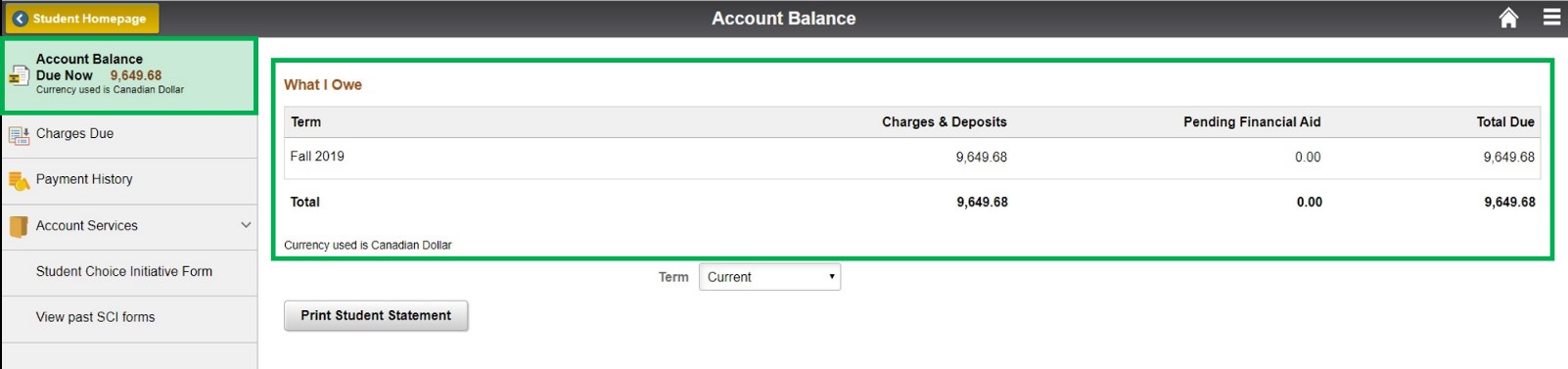
If you have sufficient OSAP funding to cover your balance owing, then you do not have to make a further payment by the fee deadline date.
If you do not have sufficient OSAP funding to cover your balance owing, then you will need to ensure that the remaining balance (fees less anticipated OSAP aid) is paid by the fee deadline date so that you do not incur interest charges. After the fee deadline date, interest will accrue on any outstanding tuition balance. Interest will be calculated accordingly on accounts where OSAP funding is applied as anticipated aid, after the fee deadline date.
If you applied for OSAP after the term application deadline date, interest charges will be assessed to your student account.
OSAP funding greater than your balance owing will be directed to the bank account that you set up with the National Student Loan Service Centre when you signed your Master Student Financial Assistance Agreement (MSFAA). To request a change to your bank account information on file with the NSLSC, visit the NSLSC website.
By Mail (Drop Box not available at this time)
You may pay using a Cheque or Money Order made payable to the University of Windsor. To ensure credit to the proper account, the Student’s Name and 9-digit Student ID must be clearly printed. Do not put cash in the drop box or in the mail. If you mail your payment, it may take 10 days for your payment to arrive and be processed. Mail payments are credited to your account the date received in the Student Accounts Office.
In Person
You may pay your fees by cheque, money order, bank draft or debit card at the Student Accounts Office counter:
- Monday from 1pm - 4pm
- Tuesday from 1pm - 4pm
- Wednesday from 9am - 12pm & 1pm - 4pm
- Thursday from 9am - 12pm & 1pm - 4pm
- Friday from 1pm - 4 pm
Please join the queue through our QLess Kiosk or by scanning the below QR code.